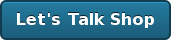Tip: Save your users 15+ seconds of their day
Since understanding the context is so important when designing interfaces, I wanted to point out one of those things that caused me to shake my head at.
When logging into our Basecamp account this afternoon (via openid)... I was presented the following helpful notice.
What’s amusing in this scenario… is that I’m sure that Basecamp knows that I’m logged in via openid and it is, in fact, displaying the OpenBar across the top of the page. Yet, it’s making this helpful recommendation that I’m obviously already aware of.
What harm is there? Well, in this scenario, I caught it and thought, “wow, this isn’t helpful or informative.” Over time, it’s these short-lived experiences that affect our overall perceptions of the product.
When we’re designing and developing applications, we must be very consistent with how we communicate with our audience. We don’t need to provide them information that isn’t relevant to them.
I’m not picking on Basecamp here, I’m sure that they have great intentions with this, but as a developer, I know that it doesn’t take a whole lot of extra work to avoid small problems like this, which could lead your people to feel like you’re not being respectful of their time.
Saving customers 15-30 seconds is something that we can quantify.
- 100 customers = 25-50 minutes
- 1,000 customers = ~4-8 hours
- 10,000 customers = 40-80 hours
- etc…
Just a little reminder that it’s easy for us to overlook things like that can make a difference.
Installing Ruby on Rails and PostgreSQL on OS X, Third Edition
3 comments Latest by Scof Fri, 05 Feb 2010 17:03:22 GMT
Over the past few years, I’ve helped you walk through the process of getting Ruby on Rails up and running on Mac OS X. The last version has been getting a lot of comments related to issues with the new Apple Leopard, so I’m going this post will expand on previous installation guides with what’s working for me as of January 2008.
The following guide is how our development team at Planet Argon prefers to setup our development workstations
During this installation, we’ll have what we feel is the optimal development stack for building Ruby on Rails applications with our favorite database server, PostgreSQL.
Ready? Let’s get started…
Phase One
During this initial phase, we’re going to install the underlying dependencies that we’ll be building off of.
XCode 3.0
The first thing that you’ll need to install to get far with this process is XCode tools, which is distributed by Apple. You can find this on the DVD that your Leopard installer is on. You can also download the latest version from Apple’s developer site.
The current version (3.0) is 1.1 GB.. so the download time will vary depending on your connection speed. I would encourage you to drink some tea and/or read a book
Once you finish the installation, you can move forward. The rest of these installation will not work until XCode is installed. :-)
MacPorts
In this next step, we’ll install MacPorts (formerly known as DarwinPorts). The MacPorts web site describes itself as, “an open-source community initiative to design an easy-to-use system for compiling, installing, and upgrading either command-line, X11 or Aqua based open-source software on the Mac OS X operating system.”

This tool is about to become one of the most important tools on your operating system as it’ll be used time and time again to maintain your libraries and many of the Unix tools that you’ll be using. If you’re from the Linux or BSD world, you are likely familiar with similar tools… such as: apt-get, port, and yum.
First, you’ll want to download MacPorts and install the “dmg” disk file for Leopard at the following link.
Once downloaded, you’ll want to run the installer and install it on your workstation.
Work you way through the installer until successfully installed.
Once this finishes, you can open up your favorite terminal application and run the following to test that it installed properly.
In my case, I’m now using Terminal.app.
Issue the command: /opt/local/bin/port version
If it responds with a version number like mine did in the screenshot above, we’re moving along nicely.
Environment Paths
When we install MacPorts, the command to install/update ports installed to /opt/local/bin. We had to provide the entire path as this isn’t currently showing up in the default $PATH on Leopard. Let’s quickly remedy this by modifying the file /etc/profile.
If you have Textmate installed, you can run the following from your terminal: mate /etc/profile
Add the following line to the bottom of /etc/profile.
export PATH=/opt/local/bin:/opt/local/sbin:$PATHYou can use your favorite editor to update this file. Once you save it, you’ll want to restart your terminal application (or open a new tab) to create a new session. When your new terminal opens, run the following to verify that port is showing up in your $PATH.
which port
You should see /opt/local/bin/port show up as the result of this command.
Great, let’s continue to move forward.
Hiding Apple’s Ruby, Gems, and Rails
Before we install Ruby from MacPorts, we’ll go ahead and hide Apple’s Ruby installations.
:~ robbyrussell$ sudo su -
Password:
:~ root# mv /usr/bin/ruby /usr/bin/ruby.orig
:~ root# mv /usr/bin/gem /usr/bin/gem.orig
:~ root# mv /usr/bin/rails /usr/bin/rails.orig
:~ root# logout
If you ever decide to remove MacPorts, you can just rename ruby.orig back to ruby and you’re back where you started… and the same for the others listed.
Phase Two
During this next phase, we’re going to install Ruby and Ruby on Rails.
Installing Ruby via MacPorts
Now that we have MacPorts up and running, we’re going to use it for the first time. We’ll start by using it to install Ruby and the Rubygems package.
$ sudo port install ruby rb-rubygemsOkay, this will take a little while. I’d suggest that you step out to get some fresh air.
How was it outside? What’s the weather like there today? It’s currently 2:30am PST so it’s dark and an 28F outside so I didn’t stay outside very long.
If you’re still waiting for it to install, perhaps you could watch the following video. I might encourage you to check out more of Jam, which was recommended a few years ago to me by James Adam at Canada on Rails.
Be warned… it’s a strange show, but I find strange things like this funny. :-)
If you prefer something a bit more lighthearted…
Okay… when Ruby finishes installing, you’ll want to test that you can run it.
$ ruby -vGreat, let’s move forward!
Installing Ruby on Rails via RubyGems
We’re now going to install the libraries that make up Ruby on Rails via RubyGems.
$ sudo gem install --include-dependencies railsThis will install the following gems.
- rails-2.0.2
- rake-0.8.1
- activesupport-2.0.2
- activerecord-2.0.2
- actionpack-2.0.2
- actionmailer-2.0.2
- activeresource-2.0.2
Excellent, let’s move forward…
If you haven’t already purchased it, I recommend that you take a look at The Rails Way (Addison-Wesley Professional Ruby Series) by Obie Fernandez.
Installing Mongrel via RubyGems
Let’s now install Mongrel, which is an excellent Ruby-based web server for Ruby on Rails applications. We use it in development and production at Planet Argon and it’s also what we recommend to our hosting customers.
$ sudo gem install --include-dependencies mongrel mongrel_cluster- Note: Be sure to select the proper platform for mongrel. (hint: OS X is NOT mswin32)
Select which gem to install for your platform (i686-darwin9.1.0)
1. mongrel 1.1.3 (java)
2. mongrel 1.1.3 (i386-mswin32)
3. mongrel 1.1.3 (ruby)
4. mongrel 1.1.2 (ruby)
5. mongrel 1.1.2 (mswin32)
6. mongrel 1.1.2 (java)
7. Skip this gem
8. Cancel installation
> 3
Select which gem to install for your platform (i686-darwin9.1.0)
1. fastthread 1.0.1 (mswin32)
2. fastthread 1.0.1 (ruby)
3. Skip this gem
4. Cancel installation
> 2
Building native extensions. This could take a while...
Building native extensions. This could take a while...
Successfully installed mongrel-1.1.3
Successfully installed gem_plugin-0.2.3
Successfully installed daemons-1.0.9
Successfully installed fastthread-1.0.1
Successfully installed cgi_multipart_eof_fix-2.5.0
Installing ri documentation for mongrel-1.1.3...
Installing ri documentation for gem_plugin-0.2.3...
Installing ri documentation for daemons-1.0.9...
Installing ri documentation for fastthread-1.0.1...
No definition for dummy_dump
No definition for dummy_dump
No definition for rb_queue_marshal_load
No definition for rb_queue_marshal_dump
Installing ri documentation for cgi_multipart_eof_fix-2.5.0...
Installing RDoc documentation for mongrel-1.1.3...
Installing RDoc documentation for gem_plugin-0.2.3...
Installing RDoc documentation for daemons-1.0.9...
Installing RDoc documentation for fastthread-1.0.1...
No definition for dummy_dump
No definition for dummy_dump
No definition for rb_queue_marshal_load
No definition for rb_queue_marshal_dump
Installing RDoc documentation for cgi_multipart_eof_fix-2.5.0...
Successfully installed mongrel_cluster-1.0.5
Great, you have almost all of the essentials.. except a database.
Phase Three
In this phase, we’re going to get our database server, PostgreSQL, installed and the libraries that Ruby needs to communicate with it.
Installing PosgreSQL with MacPorts
At Planet Argon, we design and develop our applications on top of PostgreSQL. I’ve been advocating the adoption of this awesome open source database in the Rails community for quite some time now.
The current version available of PostgreSQL via MacPorts is 8.3, which is what we’ll now install with the port command.
$ sudo port install postgresql83 postgresql83-server
This will download and install the necessary libraries to run PostgreSQL server and the client utilities.
Configuring PostgreSQL
When PostgreSQL is finished installing, it’ll tell you to run the following commands to create a new database instance.
sudo mkdir -p /opt/local/var/db/postgresql83/defaultdb
sudo chown postgres:postgres /opt/local/var/db/postgresql83/defaultdb
sudo su postgres -c '/opt/local/lib/postgresql83/bin/initdb -D /opt/local/var/db/postgresql83/defaultdb'
Adding PostgreSQL to launchd
If you’d like to have PostgreSQL automatically startup after a system restart, you can load it into launchd, which comes with OS X. By running the following command, PostgreSQL will startup automatically on the next system restart.
sudo launchctl load -w /Library/LaunchDaemons/org.macports.postgresql83-server.plistAdding PostgreSQL to your $PATH
For some reason, the MacPort for PostgreSQL doesn’t get the programs in your path automatically, so we’ll it now.
mate /etc/profile
Modify the PATH that we changed earlier to include /opt/local/lib/postgresql83/bin@.
export PATH=/opt/local/bin:/opt/local/sbin:/opt/local/lib/postgresql83/bin:$PATHSave the file and then open a new terminal. To test this, you should get the following output when you run which psql.
$ which psql
/opt/local/lib/postgresql83/bin/psql
Creating a new PostgreSQL user
When I’m working on Rails applications in my development environment, I really don’t want to have to specify a username and password in every config/database.yml file for each of our ongoing client projects. When PostgreSQL was installed, it created a superuser named postgres, which is great, but I’d like one that matches my system username, so that I’m not prompted at all for a username or password to connect to PostgreSQL.
To do this, we’ll use the createuser command, which comes with PostgreSQL. As you can see, I’m creating a new user with superuser privileges (and will hopefully be the last time I have to do a -U postgres).
$ createuser --superuser robbyrussell -U postgres
CREATE ROLE
# create a new database
$ createdb my_test_db
CREATE DATABASE
# drop the database
$ dropdb my_test_db
DROP DATABASE
Great, everything looks good here.
We now have a running installation of PostgreSQL with a new user account. All we need to do now is install the appropriate RubyGem to allow our Ruby applications to connect to it.
Installing PostgreSQL Libraries for Ruby
You can install postgres gem by running the following command.
$ sudo gem install --include-dependencies postgresGreat. We’ve now built a professional development environment for working with Ruby on Rails. Can you feel the excitement? :-)
Closing Thoughts
Like the previous versions, I hope that a few people find this useful. I didn’t have to make a lot of changes from the second edition, but there were enough to warrant a new post. I’ve been setting up my workstation like this for about three years now and I’m looking forward to seeing how a fresh install on Leopard works out for me.
If you have any problems, feel free to ask a question in the comments below.
Heading to London, grab a pint?
Just when you think that you’re sneaking through Fall/Winter without getting sick… it hits you. Been sick the last week and am finally coming up for air. :-)
Anyhow, I’m going to be traveling a few times over the coming weeks/months and wanted to reach out…
Dear Londoners,
A few of us from the Planet Argon team, (Andy, Paige, and myself) are heading to London in just over a week to visit one of our big clients. We’ll also be staying for a few more days to explore. If you’re interested in grabbing a few pints and/or interested in meeting up, drop me an email we’ll try to coordinate something when we’re over there. =)
RubyURL through QuickSilver
When Chris Griffin saw this post, he wanted to do the same with RubyURL. Since the ShortURL gem was broken, I didn’t get a chance to dive into it. However, with the shorturl command now working again with RubyURL, we get QuickSilver and RubyURL working together really quickly.
First, you’ll need a recent version of the ShortURL gem installed.
sudo gem install shorturl
Then you will want to add the following to ~/Library/Scripts/rubyurl.scpt. You will need to create this file.
#
# Change accordingly if shorturl is not under /usr/bin/shorturl
#
set shorturl_cmd to "/opt/local/bin/shorturl"
tell application "Safari"
set original_url to URL of front document
end tell
set cmd to shorturl_cmd & " " & original_url
set ruby_url to do shell script cmd
set the clipboard to ruby_url as text
beep
Then you can add this script to run through QuickSilver. For details, jump to the setup process on this post.
This will make it much easier to paste RubyURLs into my Twitter client, IRC, etc.
I’ll try to post a more thorough tutorial soon, but wanted to share in the meantime.
ShortURL 0.8.4 released and gets a new mainainer... me!
Earlier today, Vincent Foley was kind enough to hand over maitenance of the the ShortURL project on RubyForge to me. He first released it back in 2005, which I blogged about as RubyURL was the first shortening service that it supported (and is the default). Unfortunately, the release of RubyURL 2.0 broke backwards compatibility and Vincent wasn’t maintaining it anymore. So, earlier, I decided to patch this and got a new version released that now works with the current RubyURL site.
While working on the code, I decided to extend the compatible services to include moourl and urlTea.
These updates are available in ShortURL version 0.8.4.
Install the ShortURL gem
Installation is a snap… (like 99.7% of rubygems…)
~ > sudo gem install shorturl Password:
Successfully installed shorturl-0.8.4
1 gem installed
Installing ri documentation for shorturl-0.8.4...
Installing RDoc documentation for shorturl-0.8.4.
Using ShortURL
The ShortURL gem provides the ShortURL library, which you can use from any Ruby application.
Using the ShortURL library
~ > irb
irb(main):001:0> require 'rubygems'
=> true
irb(main):002:0> require 'shorturl'
=> true
irb(main):003:0> ShortURL.shorten( 'http://www.istwitterdown.com' )
=> "http://rubyurl.com/P9w"
As you can see…it’s really straight forward.
Let’s try it with a few other services.
irb(main):004:0> ShortURL.shorten( 'http://www.istwitterdown.com', :moourl )
=> "http://moourl.com/fvoky"
irb(main):005:0> ShortURL.shorten( 'http://www.istwitterdown.com', :tinyurl )
=> "http://tinyurl.com/2t3qmh"
Using the shorturl command-line tool
Many people don’t know that ShortURL provides a command-line tool, which you can use after installing the gem.
~ > shorturl http://istwitterdown.com
http://rubyurl.com/Lwk
If you’d like to see more services provided than the ones listed here, please submit feature requests and/or patches on the rubyforge project.
ShortURL Documentation
To see the latest documentation for the project, please visit:
My favorite part about this? My rbot plugin for RubyURL works again!
Happy URL-shortening!
Review: FogBugz, part 1
Today, I thought that I’d give FogBugz a quick trial. A few of our Rails consulting clients use it and I’m hearing that others are as well.
Along the way, I’m bringing one of my favorite tools so that I can share some things thoughts (visually) along the way.
Signing up for a free trial
My first impression of FogBugz was, “nice homepage design… but what is that screenshot of?”
I’m not a designer, but the interface in the screenshot isn’t jumping out to me as something that you’d expect to see in a modern web application. While I appreciate the default browser colors for links (this is really important)... I think they could have found a better way to distinguish which bug links you’ve previously viewed. It’s very likely that you’ll most bugs many times, so having the color be different might not make sense in the same way it would when reading content on a web site. Again, I’m not a designer and I’d be curious to hear from a designer on this. Just something that I initially thought.
Okay, this sign up form seems really easy to start with. I’m used to free trials being really simple to get going. So, I enter in my sub-domain selection and provide my email address on the following page so that they can confirm that I’m legit.
(several minutes later…)
Okay, this process required me to jump from my browser to my email to my browser back to my email and then back again to my browser. It’s really frustrating for an application to force me to go back and forth between my browser and email client. I think the initial email is something I can cope with, but I found it a bit silly to have to wait for another email to receive a link to login to my new account, especially considering I already knew the URL as that was the first thing that I provided. The application could have provided the link (or redirected me) to the following form, which I had a few things to comment on.
At first glance, this might not seem like much… but I’m becoming more and more disappointed by the choice of language that we’re using in applications. First of all, this is the first time that I’ve seen this page. I’m not changing my password… what you’re really asking me to do is, “Create (or set) a password.” There are other verbs that you could use here, but change really isn’t appropriate. Also, choose doesn’t work here either.
chose; choos·ing.
–verb (used with object)
1. to select from a number of possibilities; pick by preference:
What am I choosing from? Again, you’re asking me to create a new password.. not change one and definitely not choose one, unless you’re implying that I should choose one from a collection of ones that I already use.
One might argue that we can make an assumption about what they mean, but it’s simple problems like this that can seriously confuse people that use the software we design and develop. As people interact with minor problems like this, their perception of the software as being helpful and friendly… can quickly deteriorate.
Okay, so that was my first several minutes of getting into my new FogBugz account.
Coming soon… Robby will share his thoughts on managing bugs with FogBugz.
Older posts: 1 2